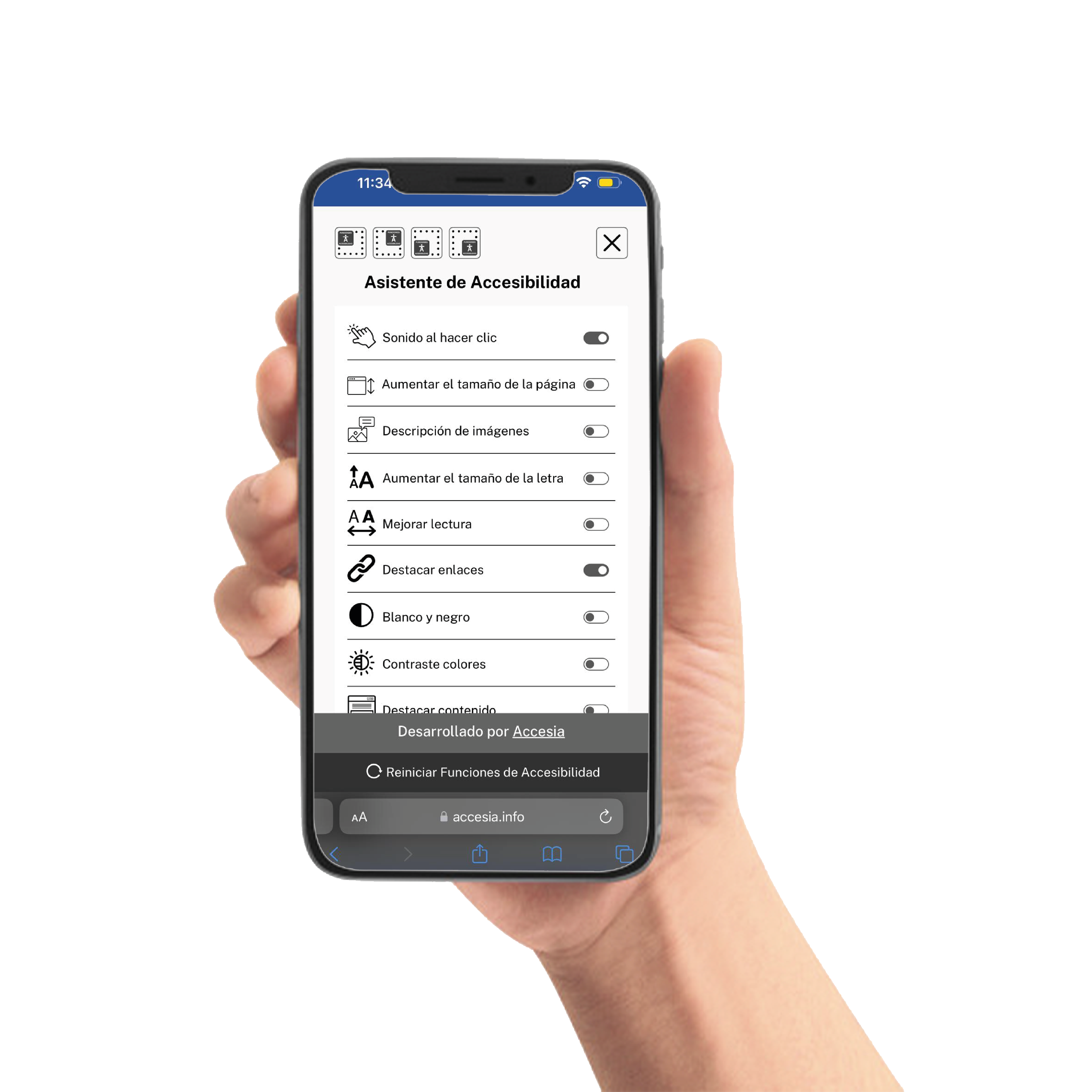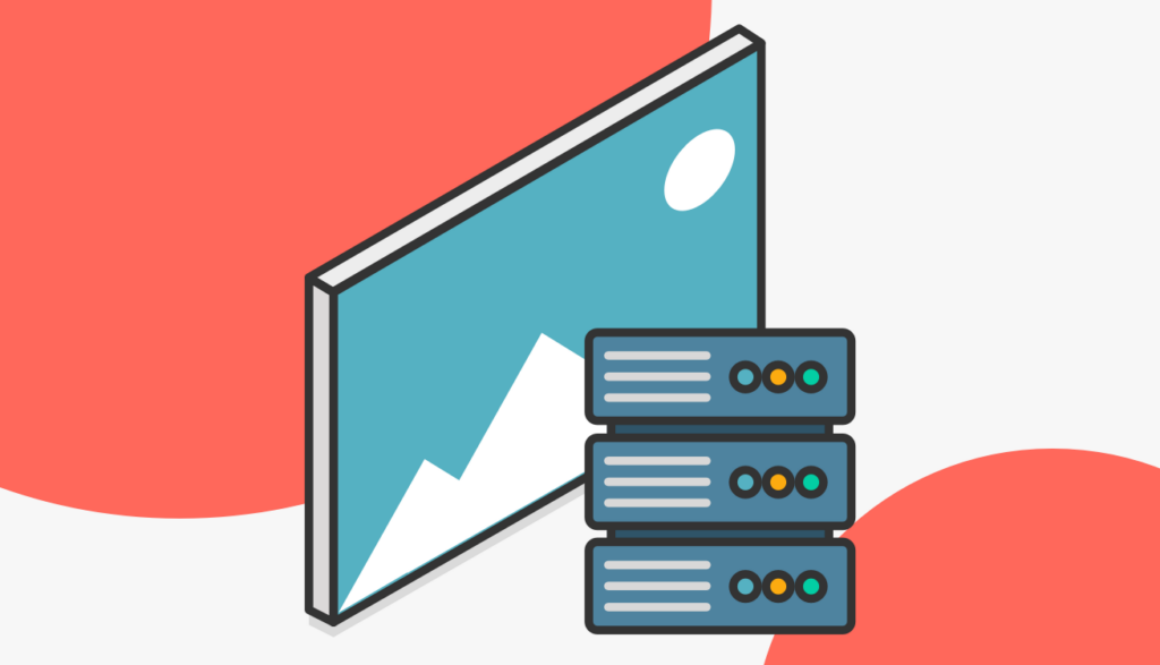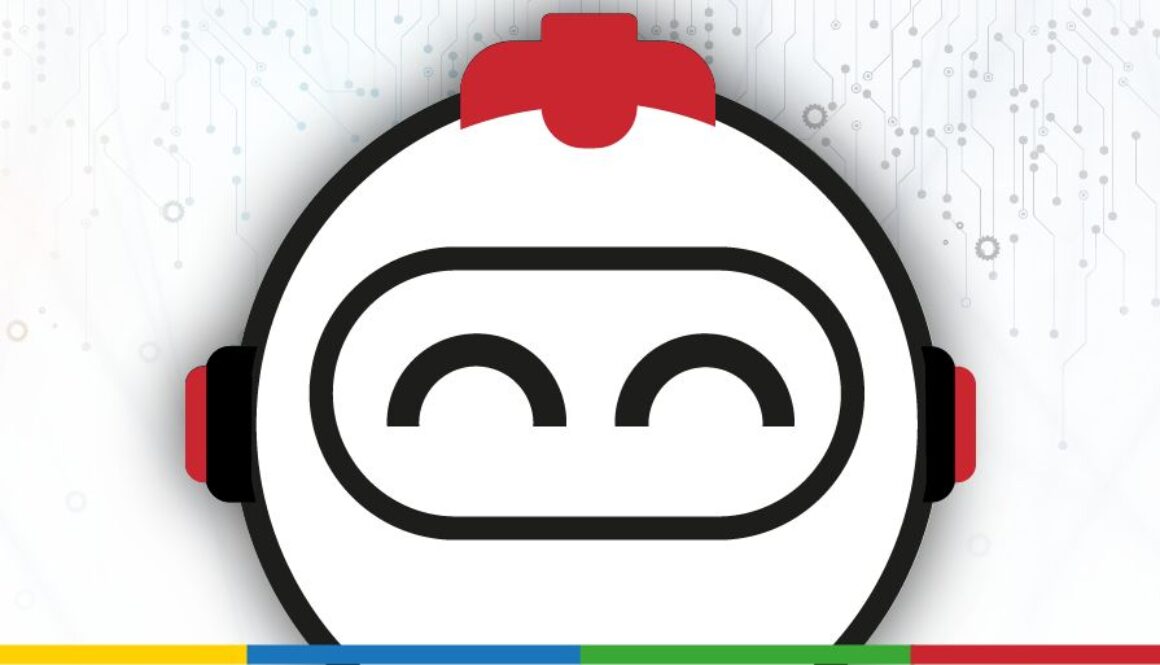Accesia participates in the “Impactful Practices” conference organized by Plena inclusión
During November 6th and 7th, at Accesia we had the privilege of participating in “Impactful Practices”, a state meeting organized by Full inclusion in Seville, which brought together more than 500 professionals from all over Spain committed to the inclusion of people with intellectual disabilities.
The event served as a meeting point to share more than 20 innovative experiences focused on Deinstitutionalization, community living, and the role of technology as an engine of inclusion.
From Accesia Solutions we attended together Full inclusion Valencian Community, sharing our initiatives in the area of digital accessibility and showing how technology can help remove barriers and improve participation for all people.
These days have been an opportunity to reflect, learn and strengthen the network of entities, companies and professionals who work for a more accessible and inclusive society.
We would like to thank Full inclusion Andalusia for the excellent organizational work already Full inclusion CV thank you for your invitation.
We will continue to collaborate and develop solutions that facilitate digital accessibility in all environments.